Back to: Private: Fusion 360 for the absolute beginner: Flower pot
[This lesson has no video]

Before you can start designing cool things, you need to download and install Autodesk Fusion 360 on your computer. This lesson will guide you through the process.
While Fusion 360 is cloud-based, you still need to install some software on your computer. Because all files are saved in the cloud, you can work on any computer where Fusion 360 is installed, which is really convenient if you want to work on your design both at school and at home, for example.
Autodesk Fusion 360 is free for students and for personal use. To get access to the software, go to https://www.autodesk.com/products/fusion-360/overview.
Click on either “FREE TRIAL” or “DOWNLOAD FREE TRIAL” (both buttons will take you to the same page).
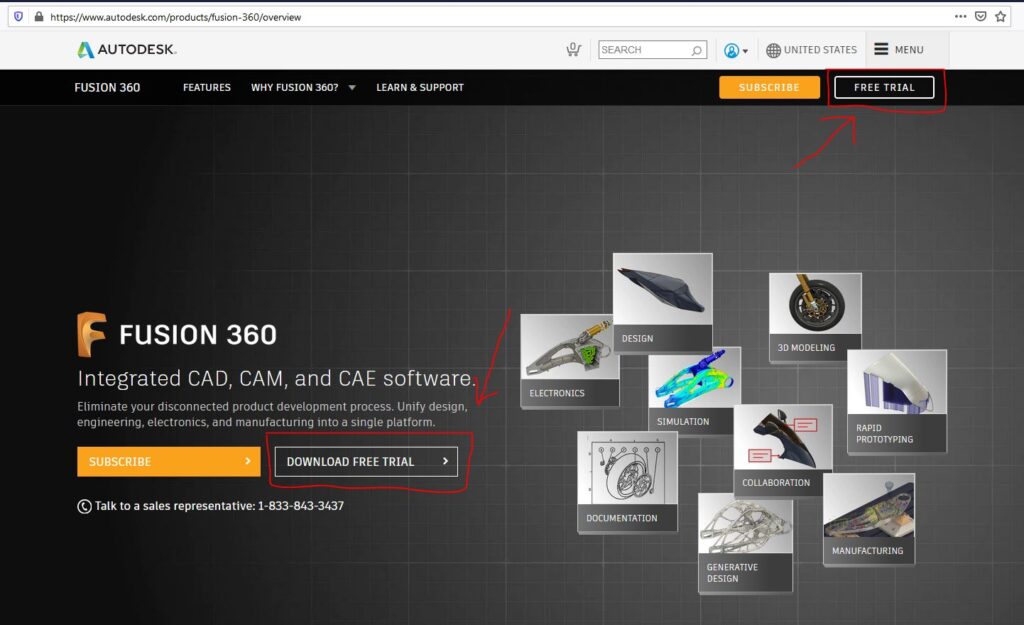
Select either “PERSONAL USE” or “EDUCATIONAL USE”. If you are a student, I recommend that you select Educational Use. If you choose the latter, make sure to use your student email address when you sign up in the next step. If you are a hobbyist and not a student, you should choose Personal Use (instructions further down).
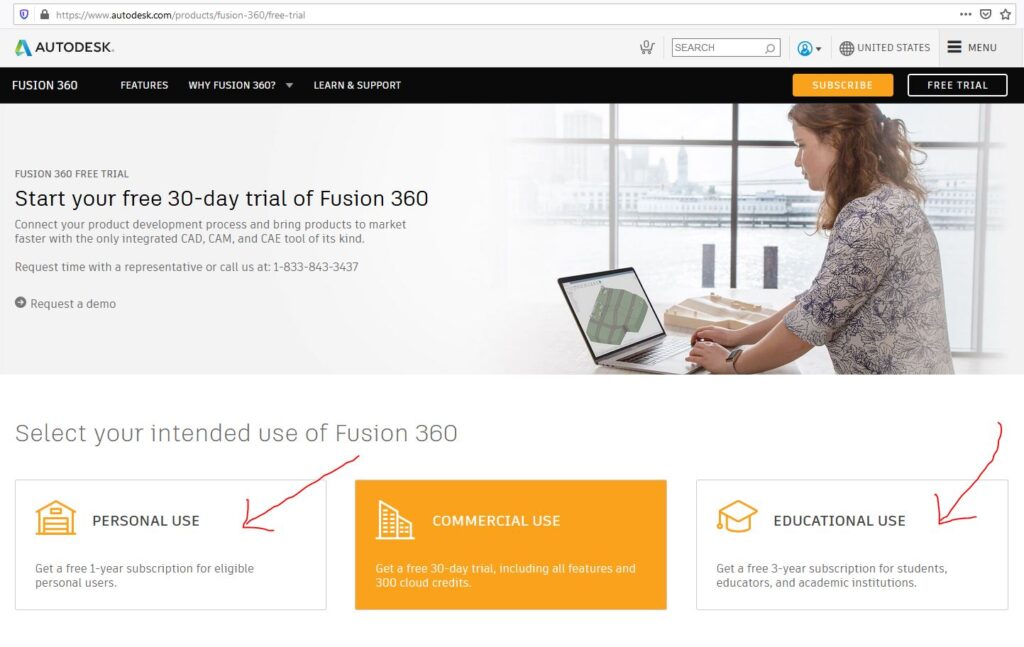
— Educational use —
If you chose “Educational Use”, you will be forwarded to this page. Click “CREATE ACCOUNT”
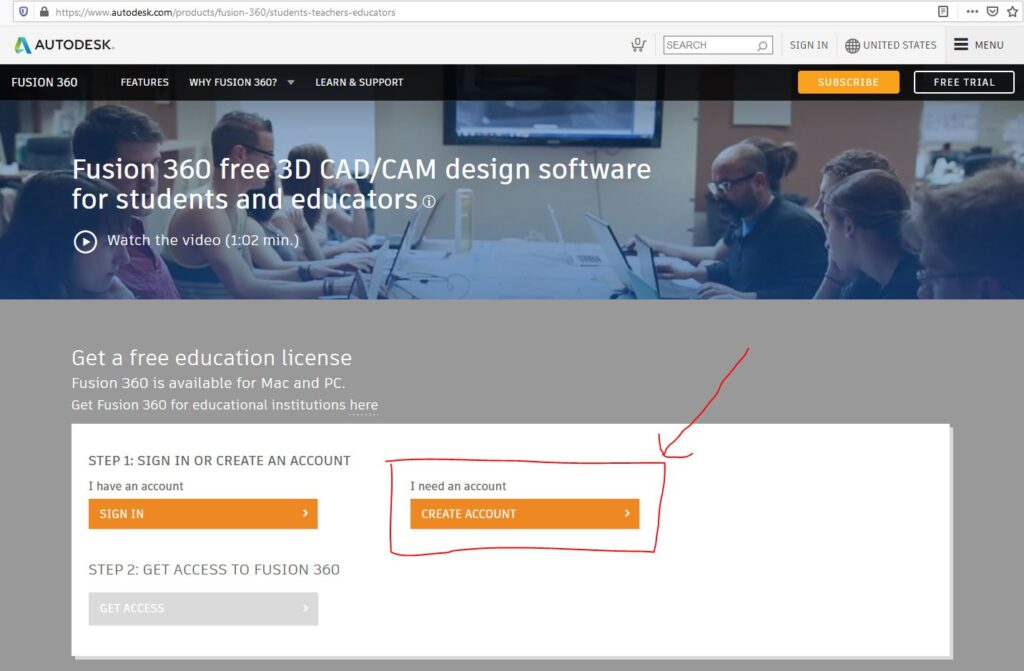
Follow the instructions and fill out all the details. With a student/educator user account on Autodesk.com, you will have access to a whole suite of state-of-the-art software, such as the CAD package Inventor. Inventor is more powerful than Fusion 360, but harder to learn. CAD Envy has a course for Inventor as if you are interested (but I suggest you start with Fusion 360).
When you have registered as a student/educator, you will be able to download Fusion 360. Follow the instructions on the screen. Important: use your student email address when you register!
Make sure to write down your user name and password; the first time you start Fusion 360 you will likely be asked to log in using the same credentials.
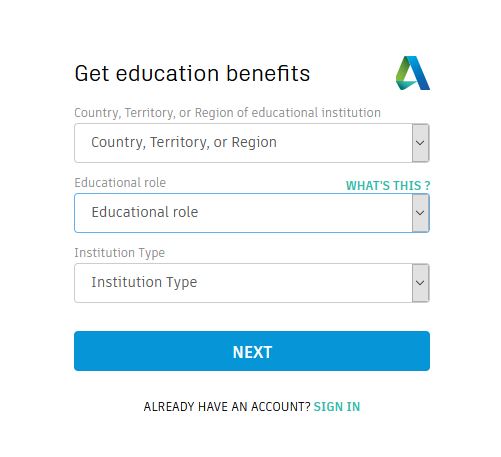
— Personal use —
If you chose “Personal use”, you will likely be forwarded to this page.
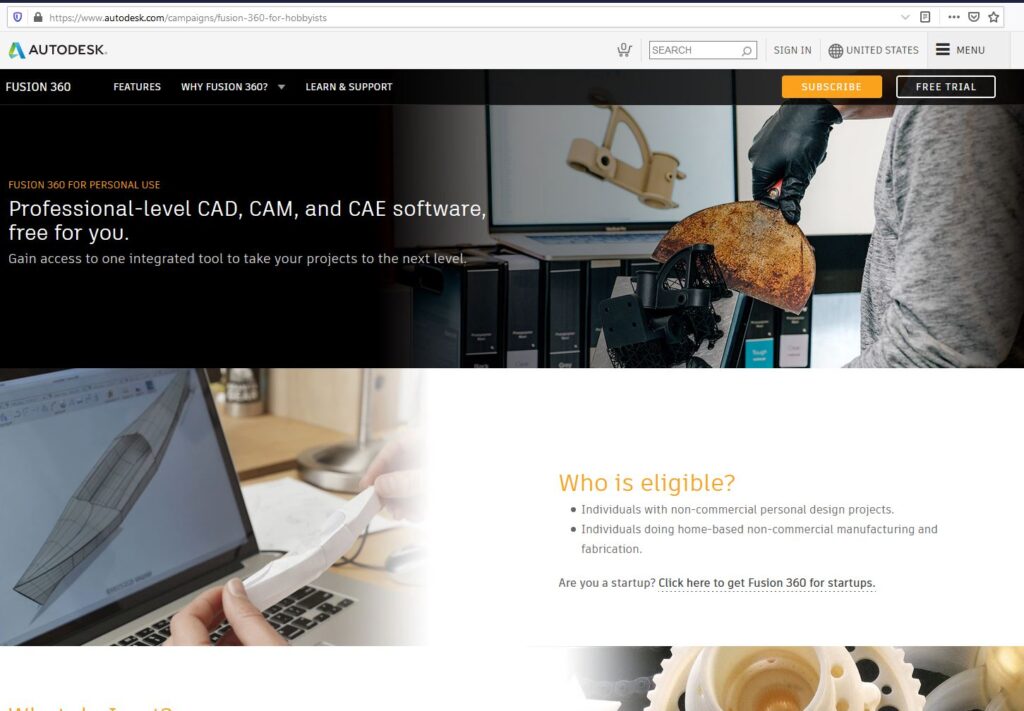
Scroll down towards the bottom of the page and click this button:
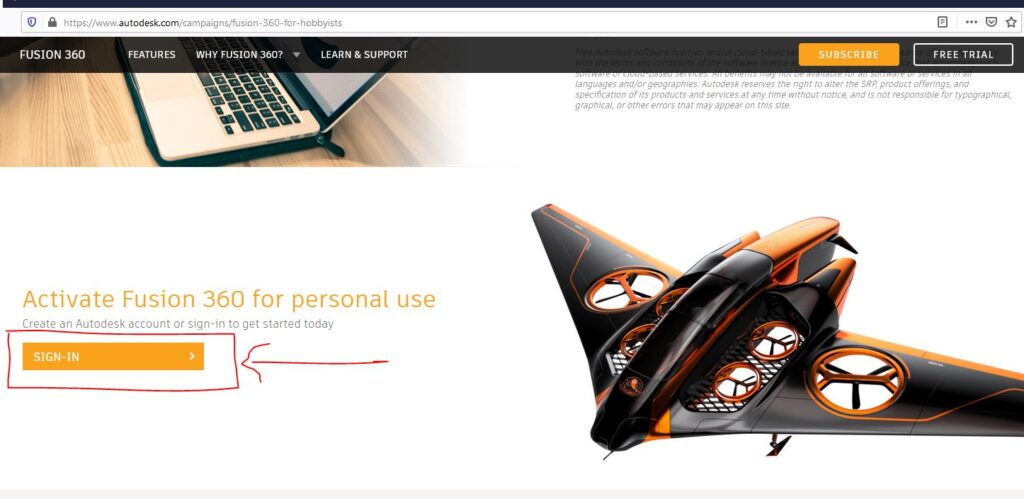
You will be asked to create an account. Follow the instructions and fill out all the details.
When you have registered as, you will be able to download Fusion 360. Follow the instructions on the screen.
Make sure to write down your user name and password; the first time you start Fusion 360 you will likely be asked to log in using the same credentials.
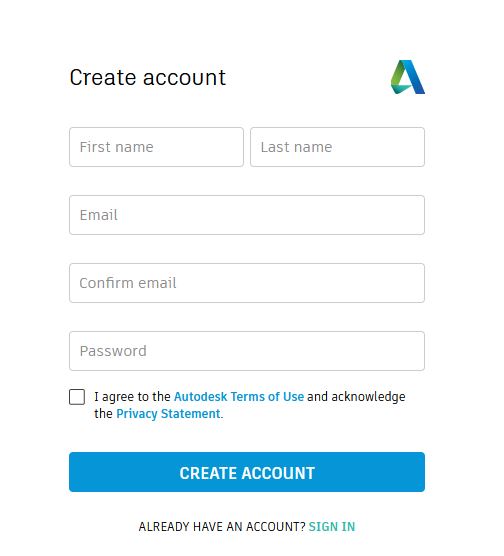
Let the action begin!
As soon as you have installed and started Fusion 360 (either as a student or hobbyist), continue to the next lesson and we will jump right into some cool designing! 😀
Every time you have finished a lesson, including this one, make sure to click the button “Mark complete”. That will take you to the next lesson, and track your progress in the bar in the upper right-hand corner of the page.
